Hi, this is the third part of the How to create a GUI(Graphical User Interface) using C programming Language.. (part 2) post as I promised. In today’s post I’m going to tell you how to create and run Simple hello world GUI program.
And it includes how display a message when click a button.
Ok now open a new glade project and draw a GUI like above image. You have three components one label and two buttons.
Then set properties like this.
- For the main Window
General–> Name= mainWindow
General–>Resizable= No
Common–>Height request = 400
Common–>Width request=200
- For Display Label
General–>Name=displayLabel
General–>Label=Display
- For Display Button
General–>Name=displayButton
General–>Label=Display
Signals–>Clicked=on_displayButton_clicked
- For Exit Button
General–>Name=exitButton
General–>Label=Exit
Signals–>Clicked=on_exitButton_clicked
Then save it as hello.glade in libglade format.
Now open CodeBlock’s Gtk+ project. When you open a new it will automatically generates some codes, so erase and clear main.c .Then copy paste this code into your main.c .
Then copy your hello.glade file into CodeBlock project folder.
#include <stdio.h>
#include <gtk/gtk.h>
#include <glade/glade.h>
/*
Author : Gihan De Silva
gihansblog.com
*/
GladeXML *xml;
GtkWidget *widget;
GtkWidget *display;
G_MODULE_EXPORT void on_displayButton_clicked(GtkButton *button,gpointer *data)
{
/* Find the Glade XML tree containing widget. */
xml = glade_get_widget_tree(GTK_WIDGET( widget ));
/* Pull the widgets out of the tree */
display= glade_xml_get_widget(xml, “displayLabel”);
gtk_label_set_text(GTK_LABEL(display),”Hello World!\n gihansblog.com”);
}
G_MODULE_EXPORT void on_exitButton_clicked(GtkButton *button,gpointer *data)
{
gtk_main_quit();
}
int main(int argc, char *argv[])
{
gtk_init(&argc, &argv);
/*import glade file*/
xml = glade_xml_new(“hello.glade”, NULL, NULL);
/* get a widget (useful if you want to change something) */
widget = glade_xml_get_widget(xml, “mainWindow”);
/* connect signal handlers */
glade_xml_signal_autoconnect(xml);
/*show widget*/
gtk_widget_show (widget);
gtk_main();
return 0;
}
Now run the project. If everything ok it will look like this and will function well :D.
Main Code Explained…
First we should initialise gtk in our code.
gtk_init(&argc, &argv);
Then we have to import our .glade file into our program and convert it into xml file format.
xml = glade_xml_new(“hello.glade”, NULL, NULL);
Now signals of widgets should be functioning with this line.
glade_xml_signal_autoconnect(xml);
And with this line, it will show the GUI at run time.
gtk_widget_show (widget);
Then call gtk main method
gtk_main();
Exit Button Code Explained…
In the exit button we call
gtk_main_quit();
to quit fro the program.
Display Button Code Explained…
Then find the Glade XML tree containing widget.
xml = glade_get_widget_tree(GTK_WIDGET( widget ));
Now pull the label widgets out of the tree
display= glade_xml_get_widget(xml, “displayLabel”);
Display the message on the label
gtk_label_set_text(GTK_LABEL(display),”Hello World!\n gihansblog.com”);
Ok that’s all for today :D. If you want, you can DOWNLOAD my CodeBlock project here!. In next post I will show you how to add a Text Entry widget to your application.
Thank you
Gihan De Silva




 First we need to recognise the Glade environment..
First we need to recognise the Glade environment..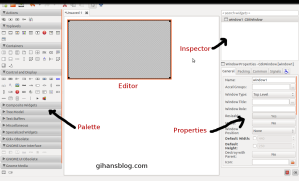
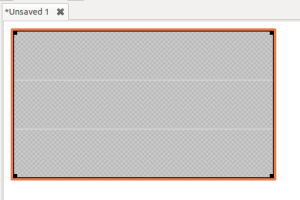
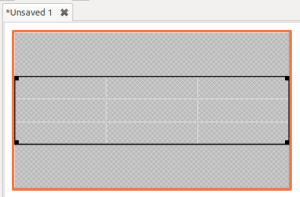
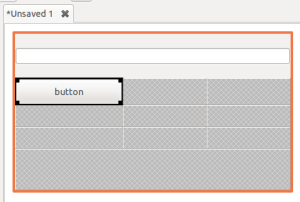
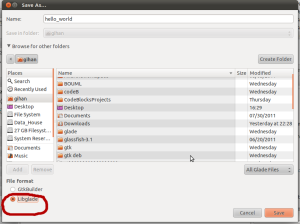
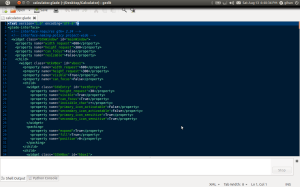





 Then click
Then click  Then click Linux BSD tab, change under type: as GRUB(Legacy)
Then click Linux BSD tab, change under type: as GRUB(Legacy) Then reboot the computer, you will see your boot menu. That’s all 😀
Then reboot the computer, you will see your boot menu. That’s all 😀